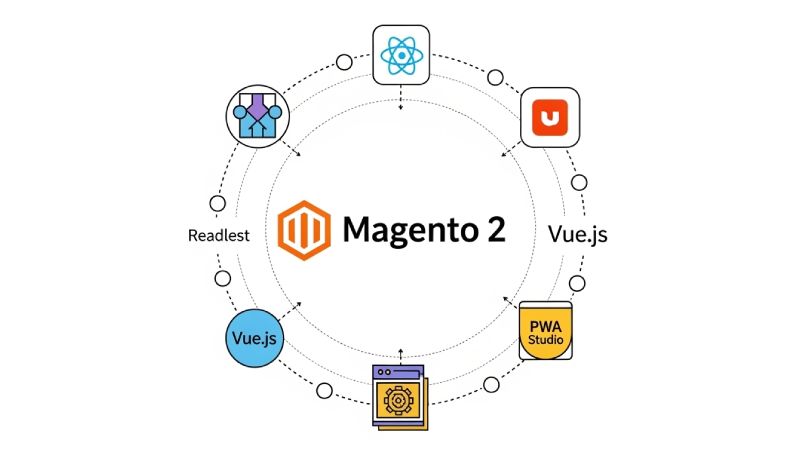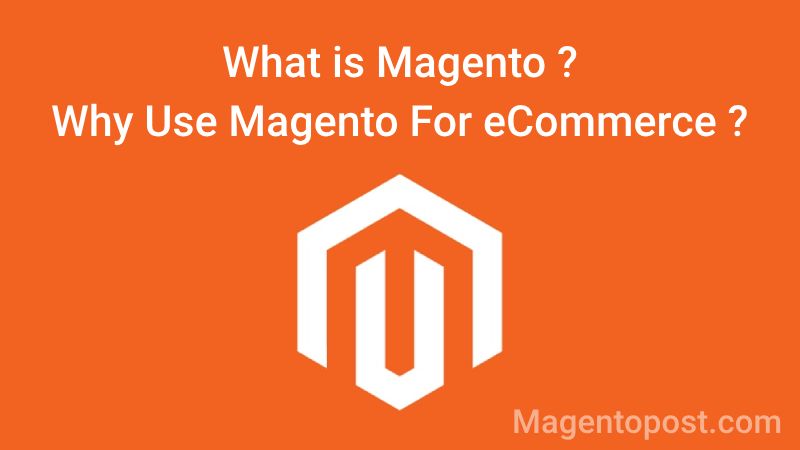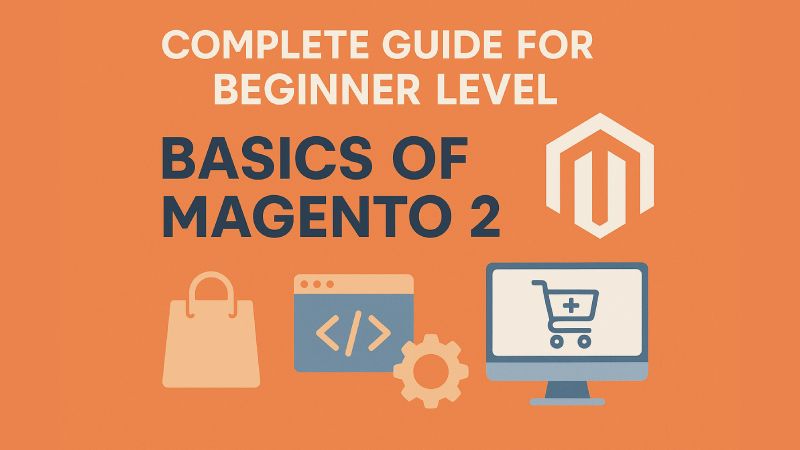
Magento 2 Complete Guide For Beginner Level
1. What is Magento 2? Overview and Features
Magento 2 is a powerful open‑source eCommerce platform that helps you build and manage online stores.
It is the upgraded version of Magento 1 with better speed, security, and flexibility.
Businesses use Magento 2 to sell products, manage inventory, handle payments, and customize their online shopping experience.
✨ Key Features of Magento 2 (Easy to understand)
- User‑Friendly Admin Panel – Simple dashboard to manage products, orders, and customers.
- Product Management – Add, edit, and organize different product types (simple, configurable, downloadable, etc.).
- Customizable Storefront – Easily change themes, layouts, and design.
- Advanced SEO Tools – Helps your store rank better on Google.
- Multi‑Store & Multi‑Language Support – Run many stores in different languages from one backend.
- Fast & Scalable – Handles large catalogs and high traffic smoothly.
- Secure Payments – Works with multiple payment gateways (PayPal, Stripe, etc.).
- Built‑in API (REST & GraphQL) – Ready for headless commerce and mobile apps.
2. Magento 2 Architecture (Modules, Themes, Components)
Magento 2 Architecture is based on a flexible and modular system. It follows an MVC (Model‑View‑Controller) pattern with additional layers for better customization.
The main building blocks are:
- Modules:
Self‑contained units that add specific functionality (e.g., Catalog, Checkout). Each module has its own controllers, models, views, etc. - Themes:
Themes control the look and feel of the store (layout, templates, CSS, images). You can create or customize themes without touching core files. - Components:
Magento 2 is built from many components like modules, libraries, and frameworks. These components work together to deliver features and can be replaced or extended as needed.
👉 In short: Magento 2 architecture is modular, easy to extend, and separates business logic (modules) from presentation (themes) while relying on reusable components.
3. Magento 2 File Structure Explained
- app/ = your customizations
app/code/: Where all your custom modules (new features, customizations) live, organized by vendor and module name. Think of these as custom books you’ve written for the library.app/design/: Contains your themes (how your store looks). It’s like the section for different interior designs of your library.app/etc/: Global configuration files. The library’s master rulebook.
- pub/ = public web files
Publicly accessible files like images, JavaScript, CSS, andindex.php. This is the public entrance and display areas of the library. - var/ = cache/logs
Temporary files like cache, logs, sessions, and generated code. This is the library’s storage room for temporary notes, records, and working drafts. - vendor/ = Magento core code
All the Magento core code and third-party libraries installed via Composer. This is where all the pre-made books and tools from other publishers are kept. You usually don’t modify files directly in this folder. - Other folders = tools & system files
4. How to Configure Magento 2 Admin Panel (Settings, Users, Roles)
Configuring the Magento 2 Admin Panel involves setting up your store’s behavior, managing who can access the backend, and defining what they can do.
Here’s a simple breakdown:
- Log In: Access your Admin Panel by navigating to yourstore.com/admin.
- General Settings (Store Configuration):
- Go to Stores > Settings > Configuration.
- This section is vast and controls almost everything about your store:
- General: Store information, currency, locale, contact details.
- Sales: Checkout, shipping, payment methods, taxes.
- Catalog: Product settings, inventory, SEO.
- Customers: Customer accounts, wishlists.
- Marketing: Promotions, newsletters.
- System: Web (URLs), Mail, Cron Jobs, Security.
- How to use: Navigate through the left menu, expand sections, make changes, and Save Config for each section.
- Manage Users:
- Go to System > Permissions > All Users.
- Click “Add New User”.
- Why? To create accounts for individuals who need backend access (e.g., store managers, content editors).
- What to set: Username, password, first name, last name, email, and assign a User Role.
- Remember: Always assign a role to control their permissions.
- Manage Roles (User Roles):
- Go to System > Permissions > User Roles.
- Click “Add New Role”.
- Why? To define what users with that role can see and do in the Admin Panel. Instead of setting permissions for each user individually, you create roles (e.g., “Content Editor,” “Order Processor”) and assign users to them.
- What to set:
- Role Info: Give the role a name (e.g., “Catalog Manager”).
- Role Resources: This is crucial. Select which parts of the Admin Panel (menus, actions) users with this role can access. For example, a “Catalog Manager” might only need access to “Catalog > Products” and “Catalog > Categories” but not “System > Configuration.”
5. How Many Type Of Products In Magento 2 ?
Magento 2 has 6 main product types: 1. Simple Product 2. Configurable Product 3. Virtual Product 4. Downloadable Product 5. Grouped Product 6. Bundle Product
- Simple Product:
- What it is: A basic, standalone product with no options.
- Think of it as: A single, specific T-shirt (e.g., “Red T-shirt, Size Medium”). No choices for color or size within this product itself.
- Use for: Books, electronics (a specific model), a single flavor of coffee.
- Configurable Product:
- What it is: A product with variations (created from simple products).
- Think of it as: A T-shirt with options for “Color” (Red, Blue) and “Size” (S, M, L). Each combination (Red-S, Red-M, Blue-S, etc.) is a separate “simple product” linked to this configurable one.
- Use for: Apparel, shoes, electronics with different specifications.
- Virtual Product:
- What it is: A non‑tangible item with no shipping.
- Think of it as: A gym membership, a consulting service, a warranty.
- Use for: Services, subscriptions, warranties, memberships.
- Downloadable Product:
- What it is: A digital file the customer can download.
- Think of it as: An e-book, a music album, software, a digital art print.
- Use for: Any digital content that can be downloaded.
- Grouped Product:
- What it is: A collection of simple products shown together.
- Think of it as: A “Back-to-School Kit” where you can add a notebook, a pen, and a ruler to your cart separately from the same product page. Each item has its own price.
- Use for: Bundling related but individually sellable items (e.g., a camera, a lens, and a tripod; a set of kitchen utensils).
- Bundle Product:
- What it is: A customizable kit made of simple products.
- Think of it as: “Build your own computer” where you pick a CPU, RAM, hard drive, etc. You pick components that make up one final product.
- Use for: Custom computers, gift baskets (pick specific items to include), personalized kits.
6. How to Add Products in Magento 2
- Login to Admin Panel
- Go to Catalog > Products.
- Click “Add Product”
- Choose the product type (Simple, Configurable, etc.).
- Fill Basic Details
- Product Name
- SKU (unique code)
- Price
- Quantity (Stock)
- Set Categories & Visibility
- Select Category (or create new)
- Choose visibility (Catalog, Search, both)
- Add Images & Videos
- Upload product photos or media.
- Set Advanced Info (Optional)
- Description, SEO (Meta Title/Keywords), Custom Options.
- Save & Enable
7. How to Manage Categories in Magento 2
Steps to Manage Categories in Magento 2
- Go to Catalog > Categories in the admin panel.
- You will see the category tree with Default Category as the root.
- To create a new category, click Add Subcategory or Add Root Category.
- Fill in details like Name, URL Key, Description, Image, and Display Settings.
- Set Is Active = Yes to make it visible on the store.
- Assign products to the category if needed.
- Click Save.
Go to Catalog > Categories, create or edit categories, set details, activate them, and save. Your categories will then appear in the store’s navigation.
9. How to Configure Taxes, Currency, and Localization
1. Configure Taxes
- Go to Stores > Configuration > Sales > Tax
- Set Tax Classes, Calculation Settings, and Display Settings as per your region.
- Save config and clear cache.
2. Configure Currency
- Go to Stores > Configuration > General > Currency Setup
- Set Base Currency, Default Display Currency, and Allowed Currencies.
- Save and refresh currency rates under Stores > Currency Rates.
3. Configure Localization (Locale Options)
- Go to Stores > Configuration > General > Locale Options
- Choose Locale (language), Timezone, and Weight Unit for your store.
- Save changes.
10. Magento 2 Basic Theme Setup (Luma Theme Overview)
Luma Theme Overview
- Luma is the default Magento 2 theme.
- It is a responsive, demo theme showing how Magento’s frontend works.
- It’s great for learning structure, layouts, and customization before creating your own theme.
Basic Theme Setup Steps
- Install Magento 2 – Luma is included by default.
- Check Current Theme – Go to Content > Design > Configuration in the admin panel.
- Select Luma Theme – Choose your website/store view, click Edit, and under Applied Theme select Magento Luma.
- Save Configuration – Clear cache if needed (System > Cache Management).
- Customize if required – Add logo, change colors, or override templates via your own child theme later.
Luma is Magento 2’s built‑in demo theme. You enable it under Content > Design > Configuration, apply it to your store view, save, and clear cache. Perfect as a starting point for learning and customization. ✅